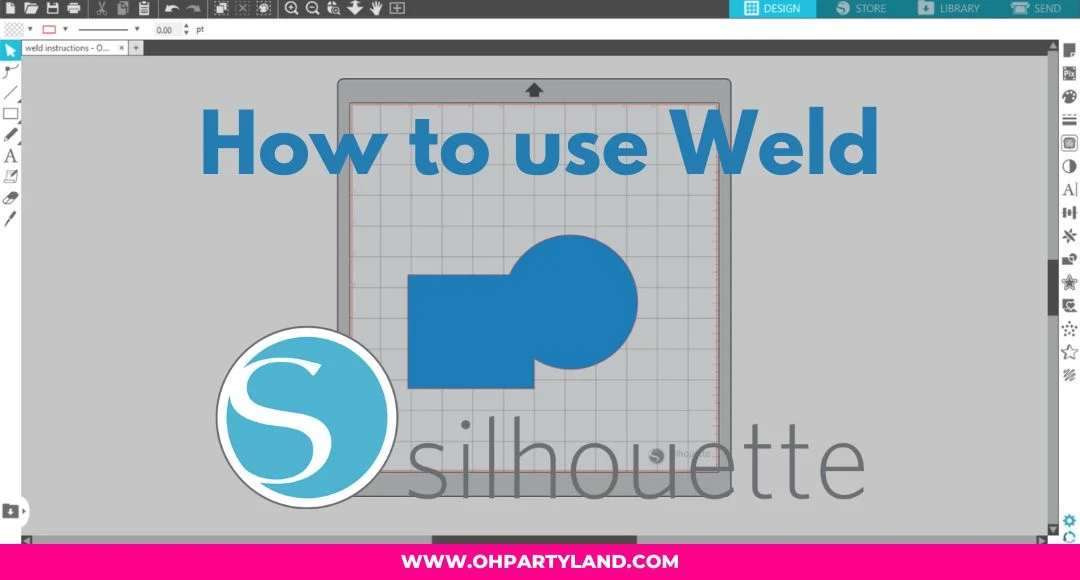
Hi!
Today, I'm going to show you how to use the weld tool in silhouette studio!
The weld tool is to join two or more shapes into one solid shape. You can also use the tool for text and more!
1. For the tutorial, I chose a square and circle, you can find these shapes under "Drawing tools" in the left panel.
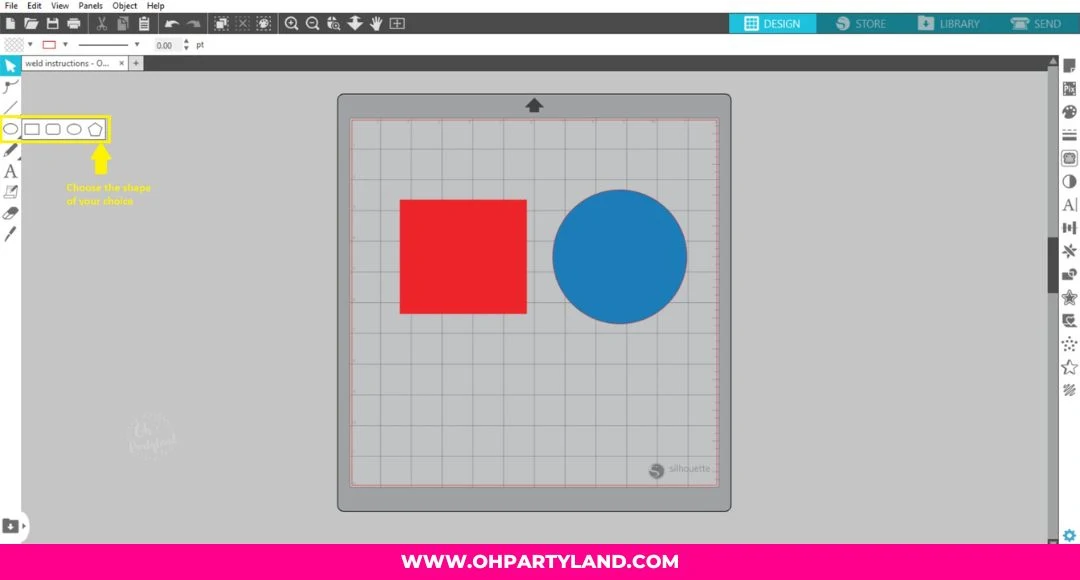.jpg)
2. Overlap the shapes. There are two ways to weld:
- Select the shapes, then open the "Modify panel" in the right panel as shown in the image below and click on "Weld".
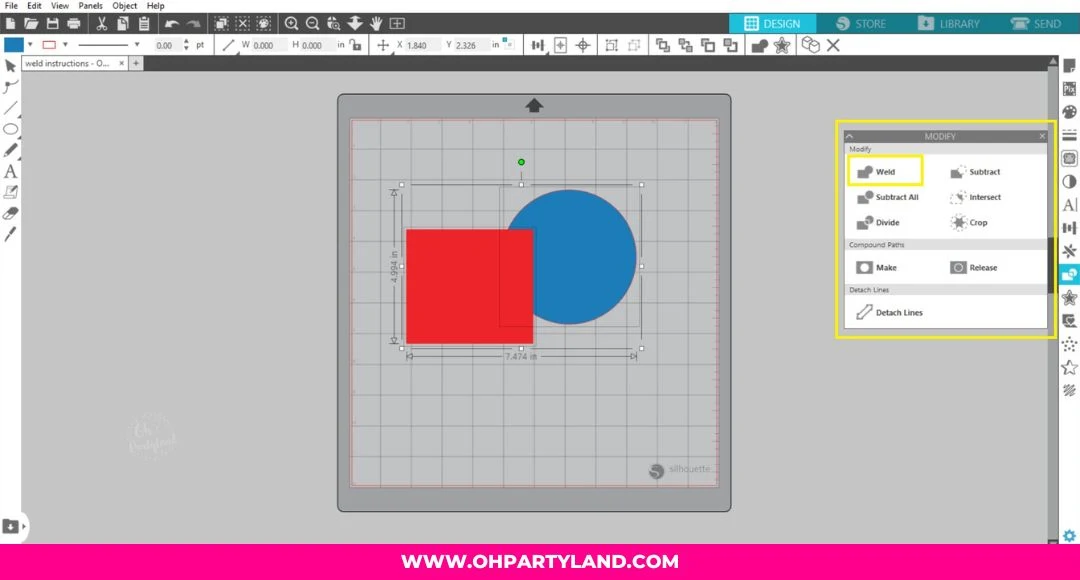.jpg)
- Select the shapes, right click and choose "Weld"
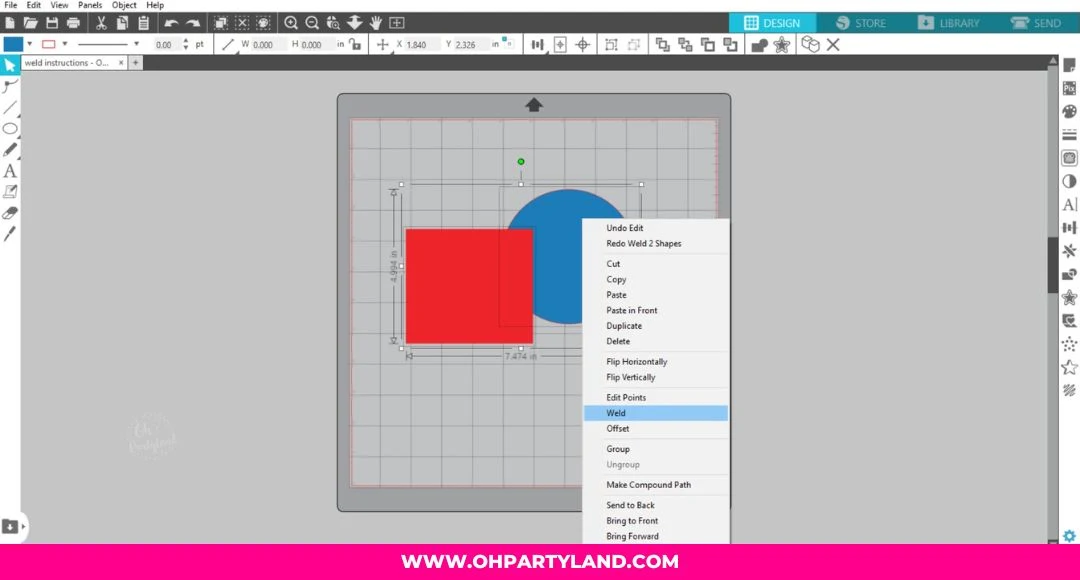.jpg)
3. Finally, the shapes are joined.
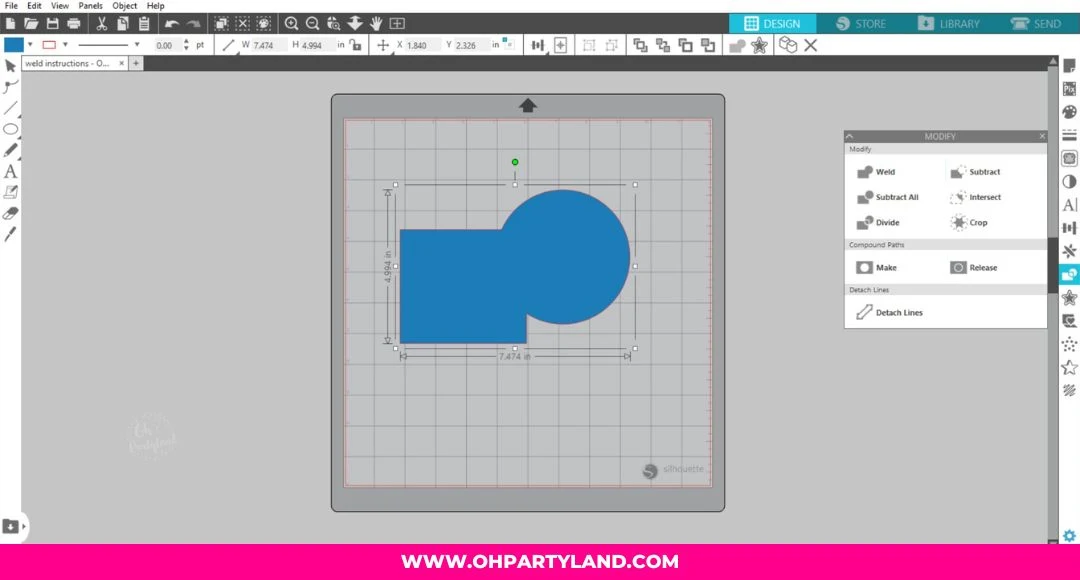.jpg)
TIP: To unweld, right click and choose "Undo weld 2 shapes".
Please note this option is only available when you are working with the 2 shapes. If you save the project or start designing other things, you won't be able to undo it.
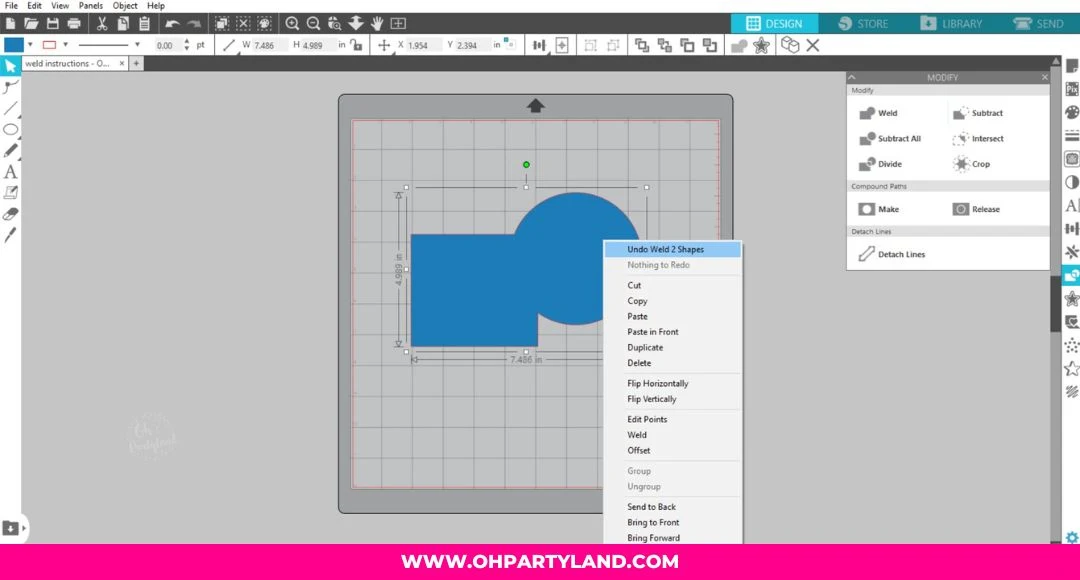.jpg)
Thank you for reading my post! 🤗
If you have any doubts or want more silhouette studio tutorials, let me know in the comments!





Post a Comment